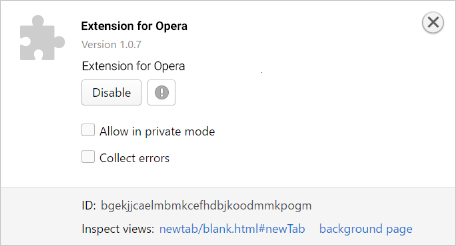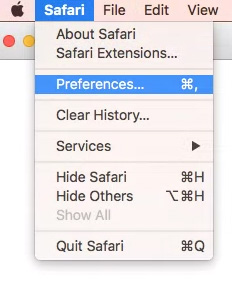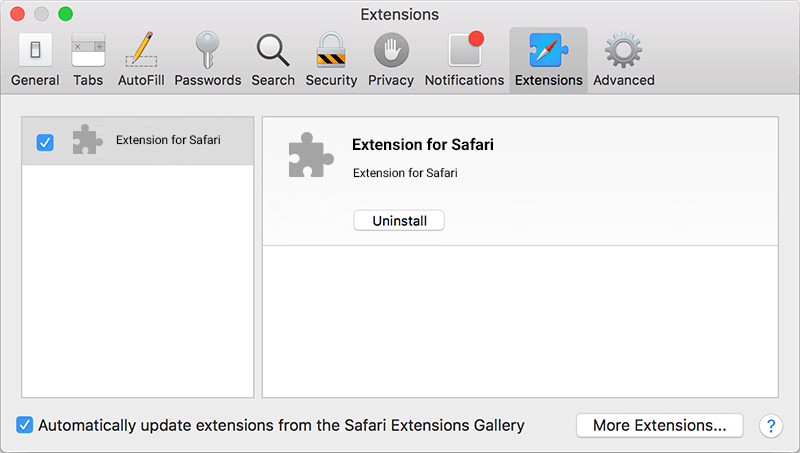Follow the directions below to uninstall software from your browser.
Chrome Browser
FireFox Browser
Opera Browser
Safari Browser
Chrome Browser
-
Click the Menu icon in the upper right hand corner of Chrome Browser and select ‘Settings’
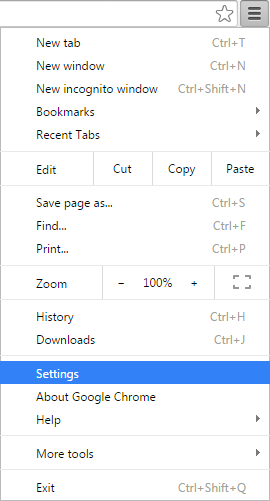
-
On the left hand side of the window click ‘Extensions’ to identify New Tab extension
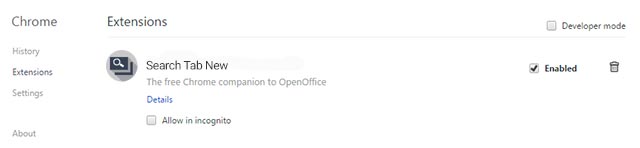
-
Click the Trash Can icon on the right hand side to remove New Tab
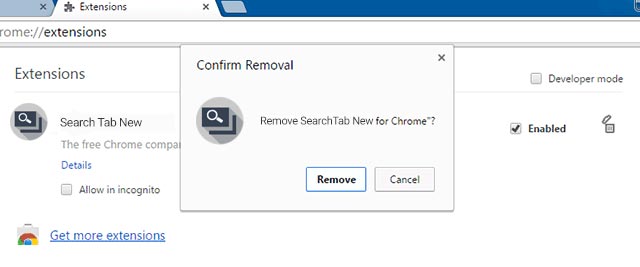
Firefox Browser
For Firefox Users
- Go to the greay bar “Firefox” menu located at the top left of your Firefox browser window
- Select “Add-ons” to open the Add-ons Manager

- Under “Extensions” click the name of the add-on that you would like to disable or remove
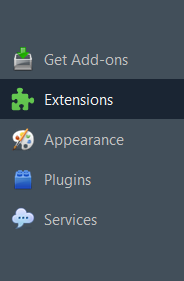
- Select “Disable” or “Remove”
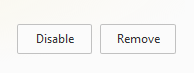
- Restart Firefox
- That’s it! You will now have successfully uninstalled the software.
Opera Browser
For Opera Users
- Go to the Red “Opera” icon menu located at the top left of your opera browser window
- select Extensions,click Manage Extensions
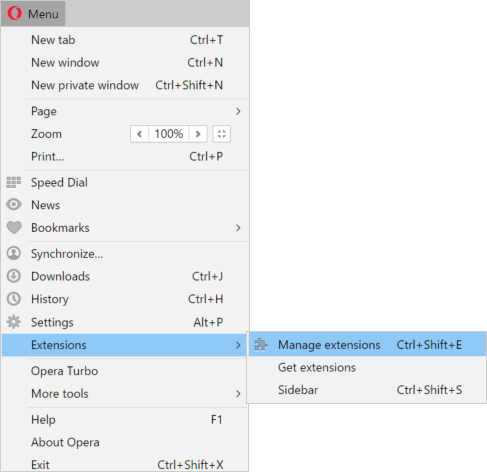
- All installed extensions for Opera will appear here.
- Select “Disable” or “Remove
 ”
”
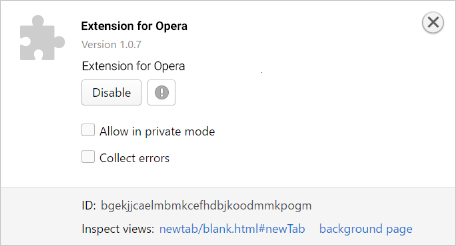
- Restart Opera
Safari Browser
For Safari Users
- Open Safari on your Mac, select the Safari dropdown menu and click the Preferences button.
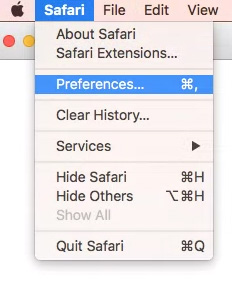
- Choose Extensions, and find the plugins you want to remove, click the Uninstall button.
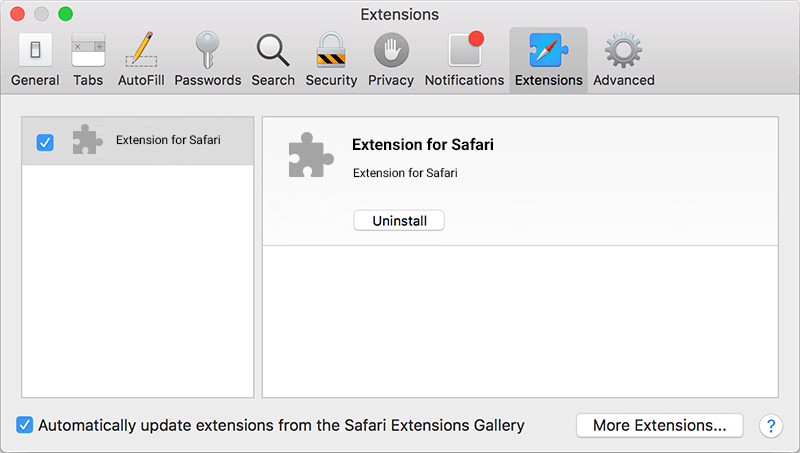
- Restart Safari
*Note: After you have uninstalled the software, certain data such as folders, files, registry keys, and cookies, may remain on your computer. We recommend that you clear your cookies after uninstalling.
If for any reason you are having difficulties uninstalling your software, please reach us via email at
[email protected].
Last Updated: October 17, 2016.
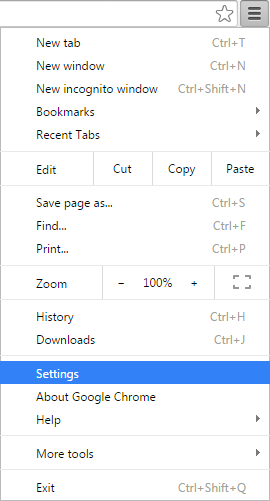
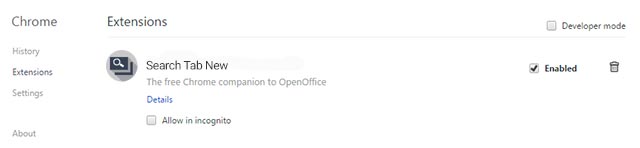
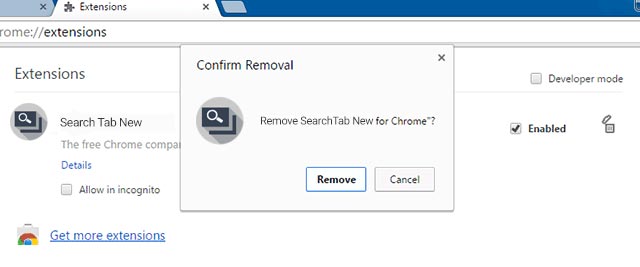

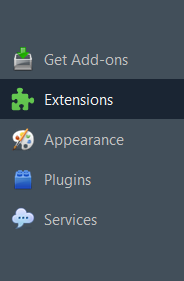
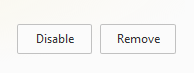
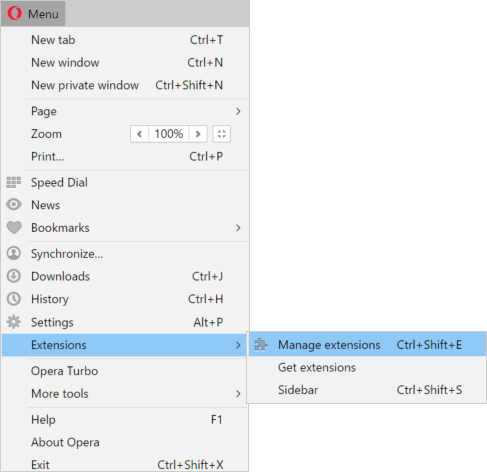
 ”
”